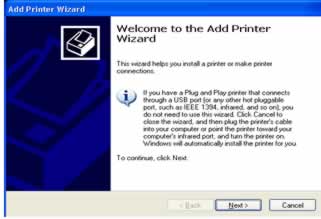
How to add printer in Windows 2000 or Windows XP
There is two ways to add a network printer to your workstation. If you goto the UNC location such as \\cars6 from any explorer window or run line and then double click on the printer share name is one way or follow the instructions below.
1. Go to start button and then to Printers and Faxes (Windows 2000 GUI might need to go to Settings then to Printers and Faxes)
2. Click "Add Printer" to launch the "Add Printer Wizard"
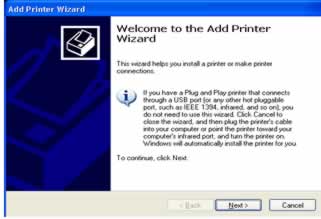
3. Click Next, and select "A Network printer, or a printer attached to another computer"
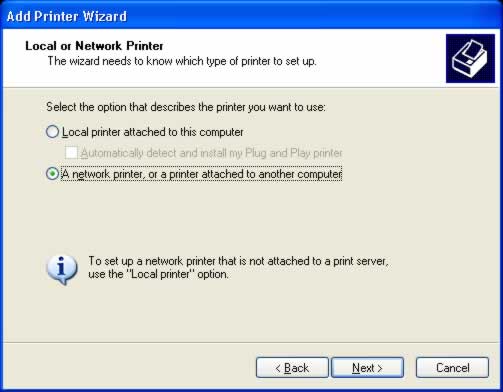
4. Select "Find a printer in the directory". Then click Next.
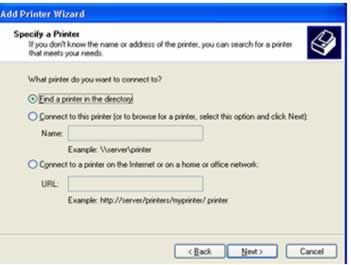
5. In the Find Printers window select CARS in the drop down box for "In:" at the top of the window. Next click Browse button for location of printer such as BIO, ChemMat, GSE, UofC. FYI... The HPCAT color printer is located in the ChemMat location!
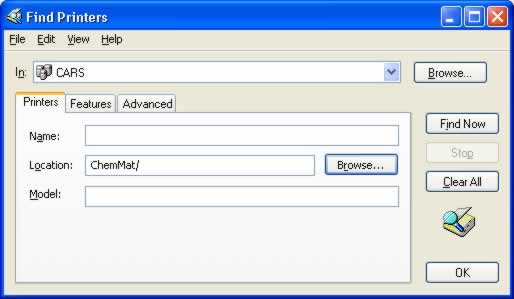
6. Click the Find Now button. Your results should look like below.
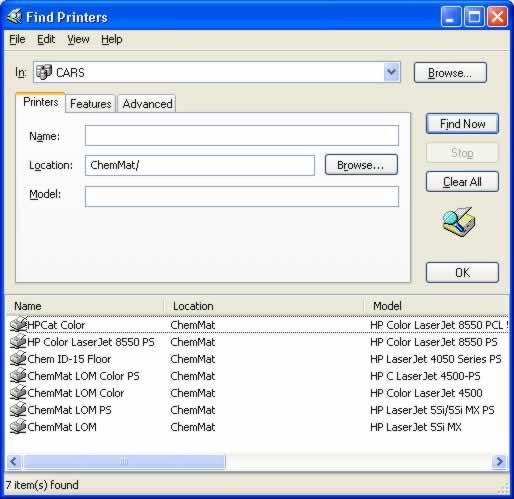
7. Select the printer you wish to use such as HPCat Color and click the Ok button.
8. You will be asked if you want this to be your default printer. Select Yes or No. Then click Next.
9. You should see a "Completing the Add Printer Wizard" window. Click Finish.
You should now be able to use this printer in any windows programs. If you run into problems please call or email me. 2-0427 or westman@cars.uchicago.edu