4.1 Logging and Plot Logged Data
4.1.1 Logging
A logging program (IDL), lvp_logging.pro, is
stored in P:\lvp_user\idl. This program
will let you log vital experimental information, such as all motor positions in
the LVP table record, press ram position, load in tons, as well as heating
parameters current, volts, power, and heater resistance, etc. Be sure to run
this program before you start any new run.
Run IDL as described in method two of running the MCA, and run it on either Beetle or LeBaron. Be sure that in the IDL development window, the Startup Path points to P:\lvp_user\idl. After the IDL prompt, type
gcd
and point you data file to the current data directory, where you will be saving your data file. Then type
lvp_logging
you’ll get a popup screen like this:
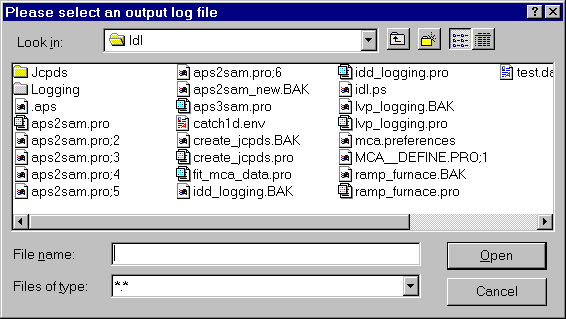
From the Look in: window, select your current working folder (the one that you want to save all your data files), and give the logging file a name corresponding to your run number. For example, if you run is T0208, then name your logging file as T0208.log.
After you hit the Open button, you’ll get the logging displayed like this:
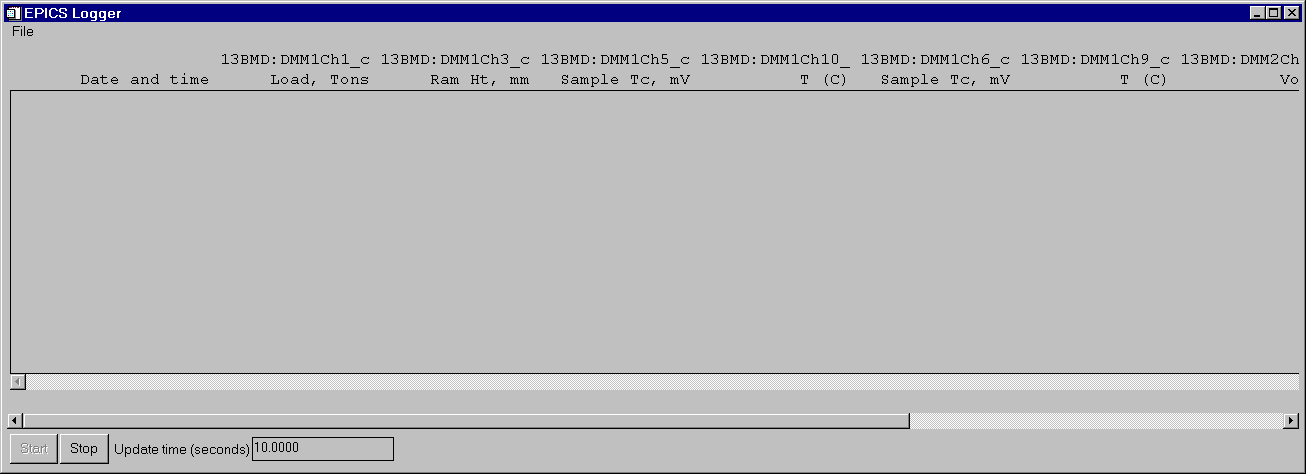
You can resize the window by dragging the margins to show more data. You can also change the time interval between the data recorded and stop and restart the logging again.
Note: the data channels being logged are specified in
another file called lvp_logging.inp, on
P:\lvp_user. You’ll need to modify this file if you
need to change the data to be logged.
4.1.2 Plot Logged Data
PLOTLOG_APS is a modification of the Plotlog program used for SAM85 data at the NSLS. It reads the log file created by Keithley, and creates 6 screen plots of the data. You can optionally also send the plots to the printer.
After you enter the log filename, the first plot appears on the screen. To go to the next plot, place the mouse cursor on the plot and press the mouse key. Continue through all the plots. When they have all been displayed, you have to answer whether or not you want a hard copy. Enter "Y", "y", "N", or "n" on the command line.